Get the Right Room and the Perfect Table at Disney World – Go Informed Podcast Episode 029
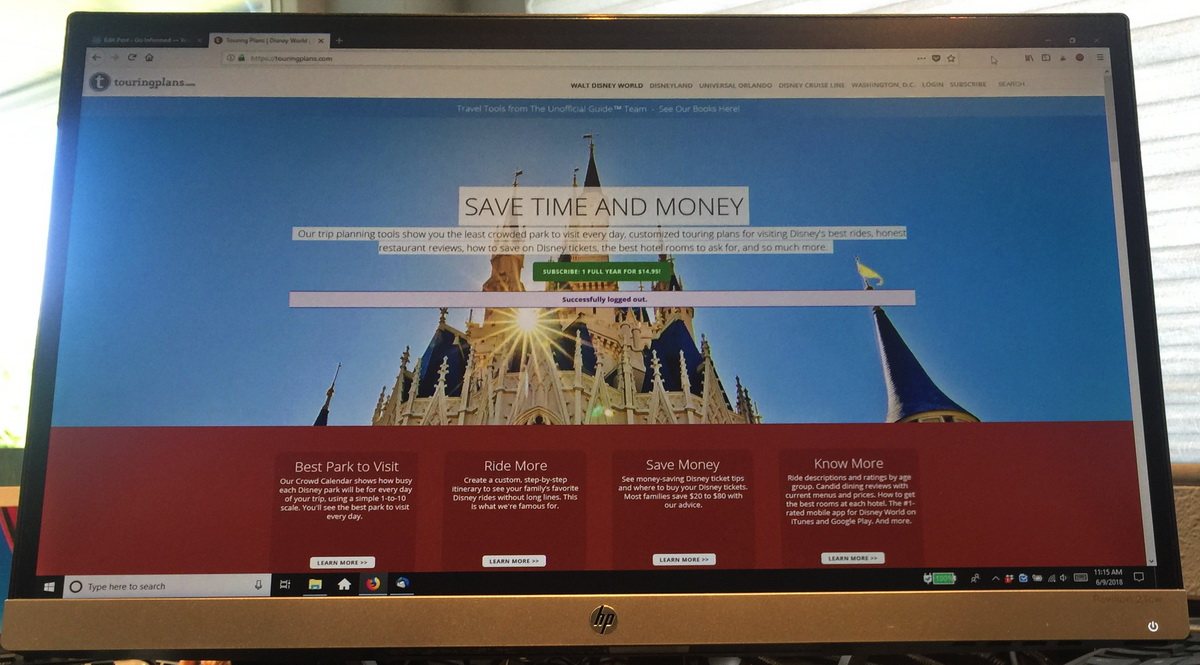
Episode 29: How to Use TouringPlans.com to Optimize Your Disney World Hotel and Dining Reservations
TouringPlans.com is one of my favorite tools for planning and executing a Disney World vacation. Along with an enormous amount of valuable information, the TouringPlans.com website includes powerful resources to help you optimize your Disney World hotel and dining reservations. Today’s show is all about two of my favorite features on the TouringPlans.com website.
These are the show notes for episode 29. Listen to the episode for lots more detail about this topic.
Or listen on your favorite podcast app! Just search for the Go Informed Podcast.
Two Great Reasons to Subscribe to TouringPlans.com
A subscription to TouringPlans.com costs about $15 per year (as of this recording). This gets you access to lots of customized tools like a trip planning wizard, detailed crowd calendars, extras in the TouringPlans app, and two outstanding services that are worth the subscription alone. These widgets are a Disney World dining reservation finder and a Disney World hotel room request service.
How to Use the TouringPlans.com Dining Reservation Finder
The TouringPlans Disney World Dining Reservation Finder tool is an amazing way to score a hard-to-get restaurant reservation at Disney World. The reservation finder continually searches for open reservations at Disney World restaurants so you don’t have to. When it finds the reservation you want, it sends you a message so you can jump on and get your booking. And it really works!
Know Your Disney World Dining Reservations Basics First
This advanced technique will resonate better if you already have a familiarity with how dining reservations work at Disney World. If you’re new to this, be sure to check out this episode and show notes: Disney World Dining and FastPass+ Reservations – Go Informed Podcast Episode 012.
Step 1: Subscribe to TouringPlans.com
First, you’ll need to be a TouringPlans.com subscriber. Head over to the site and sign up. If you own an Unofficial Guide to Disney World book you get a discount on your subscription.
By the way, if you plan to also visit Universal Orlando on your trip, I recommend spending the extra few dollars to add this to your TouringPlans subscription.
No, TouringPlans is not paying me to tell you any of this. I just think this site is an amazing resource for anyone planning a trip to Disney World. (If you click the links to purchase an Unofficial Guide from Amazon, I do get a small advertising fee from them. Thanks for supporting Go Informed).
Step 2: Fill in the Reservation Finder details
Now that you’re subscribed, when you log in and go to your Dashboard you’ll see something like this:
Down towards the bottom is the link for the WDW Reservation Finder – this is your dining reservation concierge. Click on the Reservation Finder to open up the tool.
Now choose “Add New Request”. A form will appear that allows you to put in the parameters for your desired reservation. You can be very specific about the date and time, or give a range of dates and a meal (breakfast, lunch, dinner).
For my request, I chose a date and an exact time to search for an early morning Be Our Guest reservation.
After you enter your information, click on the green icon to start the search.
Step 3: Watch for a Notification
When the reservation finder identifies a match, you’ll get a notification. The system looks for any open reservation within an hour of your requested time.
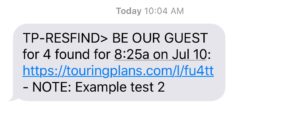
Don’t Skip! Step 4: Make the Reservation
As soon as you get the notification, if it’s a time that works for you, jump on the Disney website or app to make the reservation.There is a link to Disney’s dining reservation page included in the notification you’ll get from TouringPlans.
Very Important – The reservation finder can only alert you about an available reservation, it can’t actually make the reservation for you.
Didn’t Make the Reservation in Time? Restart the Search
Note that the reservation finder works around the clock, so the notification could come in during the night or in the middle of your kid’s dance recital or at another inconvenient time.
If you get the notification, but by the time you get to the Disney site your desired time slot is gone, go back to the reservation finder and click the circle with the arrow. This will restart the search.
A Few More Tips for Using the Touring Plans Dining Reservation Finder
Try to make your dining reservations on the Disney World website or app first, then use the reservation finder to search for the restaurants that are full.
You can only search for two reservations at a time, so use this for your top-priority bookings first.
This tool is currently in Beta testing, which means it could occasionally be buggy and that it could disappear from the TouringPlans.com toolbox at some time in the future.
This is an awesome way to score last-minute reservations at any Disney World restaurant.
How to Use the TouringPlans.com Room Request Service
TouringPlans has photos of the view from every single room at all the Disney World resorts, so you can see the location and view before you get there. If you are a TouringPlans subscriber, you can use the Room Request tool to preview these views and choose a specific room for your stay at a Disney World resort.
When you request a room, TouringPlans sends a fax to Disney to formally make the request on your behalf. The request isn’t guaranteed, but Disney does their best to accommodate advance room requests.
This tool is also great for deciding which room category to book at any given resort. Wondering what the location or view is like at a standard view versus a garden view room? Ask the Room Request tool to show you.
Get Familiar With Disney World Hotel Options First
If you’re in the early stages of your planning, be sure to read my Essential Guide to the Disney World Hotels before you jump into using the TouringPlans Room Request service.
Step 1: Subscribe to TouringPlans.com
If the dining reservation finder didn’t already convince you to subscribe, go to TouringPlans.com and sign up.
And remember, you get a discount if you have a current copy of The Unofficial Guide to Walt Disney World.
Step 2: Add a Trip to Your Plans
In order to use the Room Request service, you’ll need to create a trip and add a hotel in your plans. Click on “Add a Trip” in the upper left hand side of your dashboard.
A box will pop up where you can add details about your trip. If you haven’t booked your hotel yet, but want to explore the room locations and views, choose the hotel where you think you’d like to stay and add in your tentative dates.
Now your dashboard will show this hotel and these dates, along with some other related information.
Step 3: Click on Request Room
Now click the “Request Room” box, located just under the hotel name, towards the top of your dashboard.
Step 4: Choose Your Room Preferences
A new page will come up, showing options for the room type and location, plus a map of that resort.
Select the room type you already booked or are considering booking.
Then, in the list of filters, select any other parameters that are important to you. Options on the list include walking distance to the lobby and transportation, sound levels, accessibility, and floor. You can input some or all of these choices, depending on what’s important to you.
Then click “Show Matching Rooms” at the bottom of the list of filters.
Step 5: Review the Room Preview Images
After you click “Show Matching Rooms”, a set of images will pop up. These are the view from rooms that meet your requested parameters.
Note that if no images come up, there are no rooms that match all your requests. This is probably related to the distance from transportation or from the lobby. You may not be able to have a specific room type that’s only 3 minutes from transportation, for example. Adjust the distance numbers until some images pop up.
Just for fun, I tried a Magic Kingdom view room at the Contemporary Resort. You can see that these rooms are all 9 minutes from the bus stop and 7 minutes from the lobby.
You can click on each image to see the view from that room.
If none of the rooms shown are quite right, click the “Show Matching Rooms” button again and the system will display three more rooms. Click this button enough times and you’ll cycle through all the rooms that match your desired options.
Step 6: Request Your Room
At the top of the image there’s some text, including a link to request this room. Click the link to make your room request.
If you already entered your name and confirmation number in step 2, your fax will be ready to go, and TouringPlans will send it 5 days before your stay.
If you haven’t entered your name and confirmation number you’ll see a note that says “For a room request to be sent, you must CONFIGURE FAX below!” Click the “Configure Fax” button to complete this step.
Five days before your stay, TouringPlans will send the request to Disney. Disney will do their best to honor your request. Even if you don’t receive the exact room you requested, you will likely end up with something very similar.
More Tips About TouringPlans Room Requests
If you’re booking your room with a travel agent, the agent can make this request for you. You can still use the tool to preview the view and location of the room so you can give a specific request to your travel agent.
Disney wants the request about 5 days before check-in, so be sure to get this done at least a week before your trip.
If you have any other information to convey to Disney about your stay, there is a box for “Additional Special Requests” if you click on “Configure Fax”. This is where you can let the resort know if you’re celebrating a special occasion or any other notes you want them to have.
You can also cancel a room request by clicking on “Configure Fax”, then click “Never Mind, Delete this Request”. Just make sure you cancel this more than 5 days in advance of your stay.
Leave a Rating or Review on Itunes
Here’s a link to the Go Informed podcast on iTunes. Thanks for listening, and for your review!
Additional Resources for Planning Your Trip to Disney World and Universal Orlando
55 Things To Know Before You Visit Disney World
33 Things to Know Before You Visit Universal Orlando
Adding a Visit to Universal to Your Disney World Trip
The Go Informed Podcast
Find all the episodes in the series 10 Days to a Better Disney World Vacation here.
Find all the episodes in the series 7 Days to a Better Universal Orlando Vacation here.
Find all episodes of the Go Informed podcast here.
Join me on social media
This post contains affiliate links.
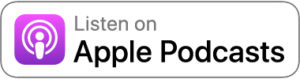
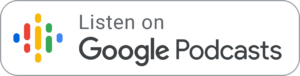
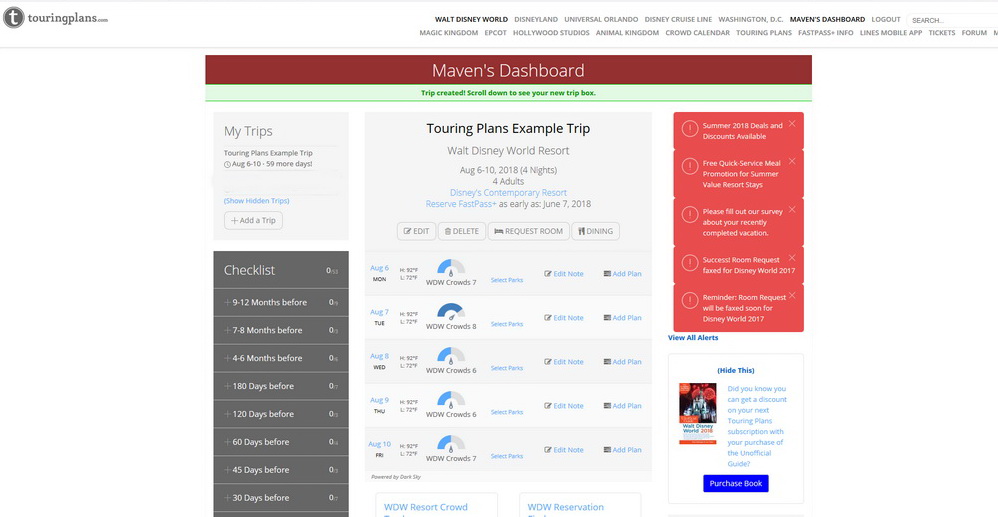
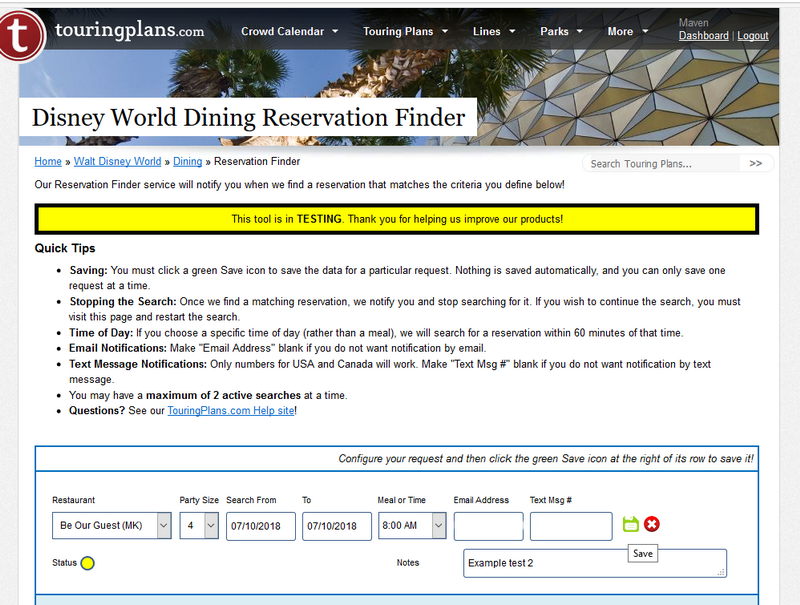
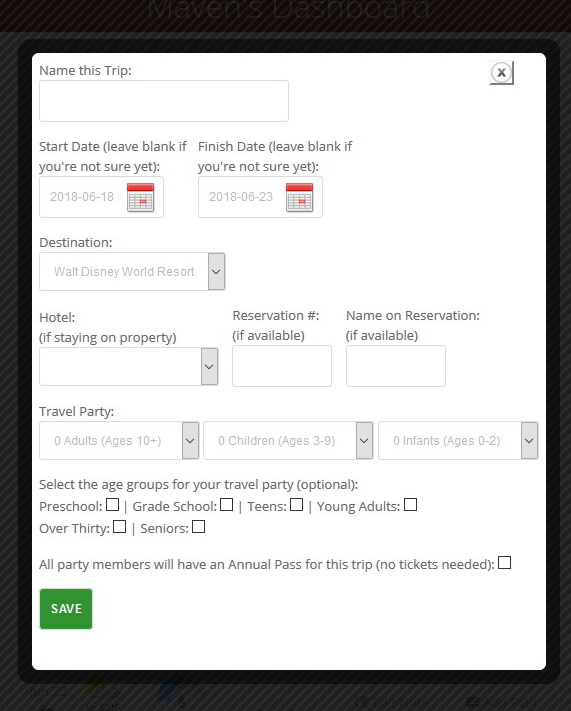
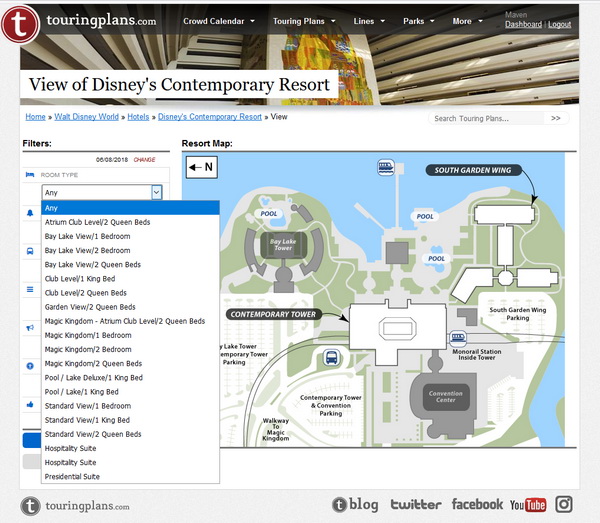
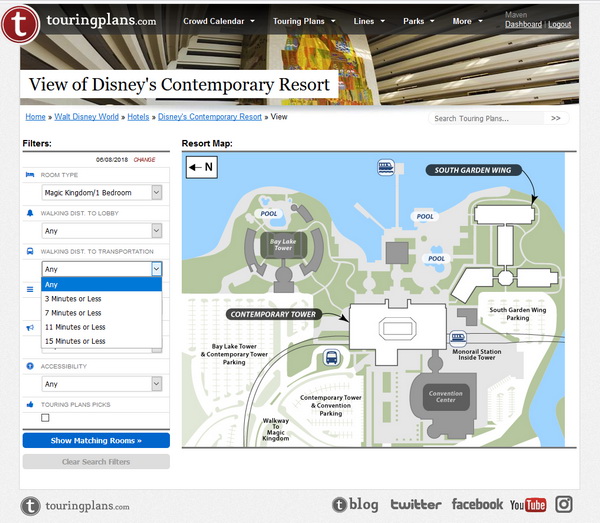
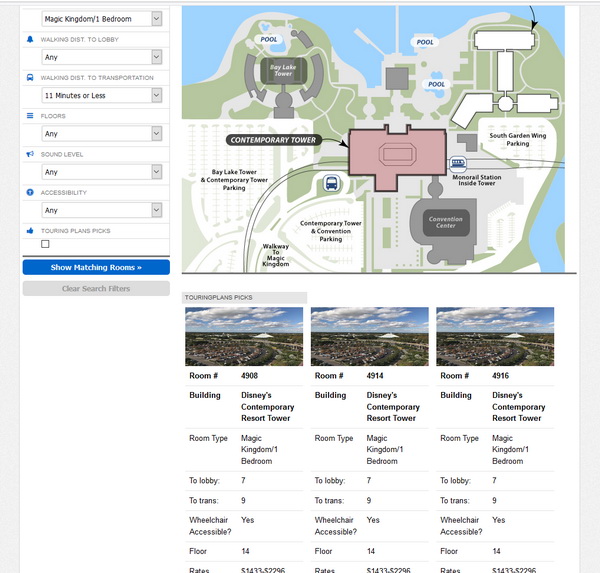
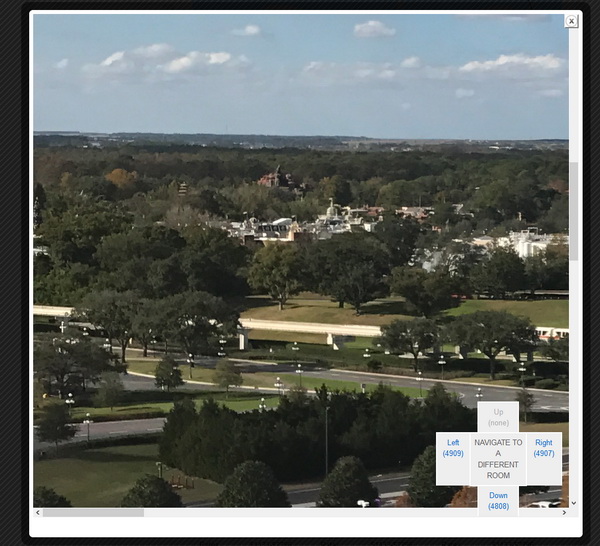
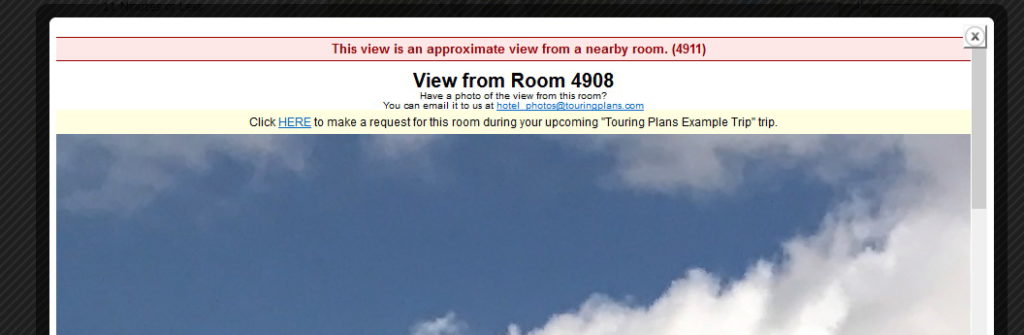
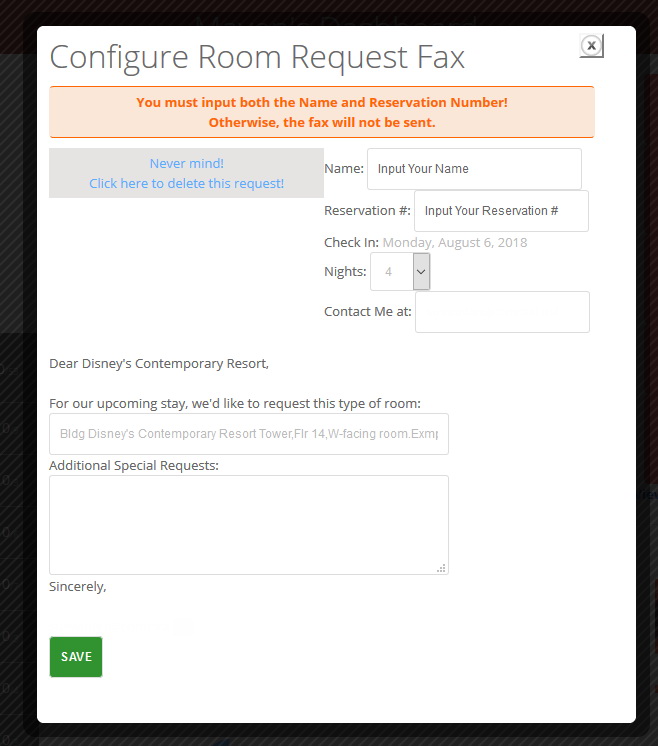
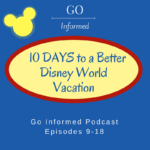






 Plus lots more at GoInformed.net
Plus lots more at GoInformed.net


